How can we help?
How to manage user Permissions, Assigned Data, and Owners
For those with Account Admin access – Go to the Account >> Settings >> My Staff
- Locate the team member you’d like to set user permissions of
- Click the Action button (Pencil icon) next to the user’s name
- Choose Roles & Permissions
- Click on the corresponding checkboxes and sliders for the permissions you want to set for that user.
- Click Save after
User Permissions
User permissions are a great way to limit your client’s access to certain features/areas within HighLevel.
“Only Assigned Data” is a great way to limit salespeople from seeing each other’s leads, opportunities, conversations
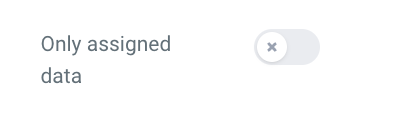
Limiting user access to only assigned data in the subaccount will constrain their activity and capabilities.
This implies that users will exclusively view or have access to the information they own.
Contacts
Users will see only their assigned contacts and the corresponding conversations.
Campaigns (read-only)
Users can view the campaign and its content but won’t have the ability to edit it.
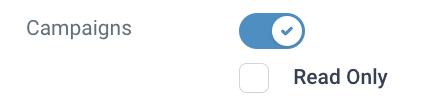
Calendar
Users will only observe their assigned calendar and appointed meetings.
Pipeline/Opportunities
Users will exclusively access their assigned opportunities in the pipeline.
Note: there is no option to assign tags, funnels, workflows, etc.
Therefore, toggling the “only assigned data” feature will restrict user access to these functionalities.
