Welcome to our Help Center
-
Getting Started
-
Features
-
- Articles coming soon
-
- Articles coming soon
-
-
FAQs
-
- How do I follow up with my leads?
- Can I segment my leads by location?
- How can I add other users to my Account?
- Can I access and use my Inbox on my phone?
- What is A2P 10DLC?
- How do I edit the instant quote message information that is being sent out?
- How to use Conversation Filters & Bulk Actions Overview
- How to use the CC and BCC feature?
- Can I access and use my Inbox on my phone?
- How do I see my leads?
- I use Repair Desk, can I import my leads there?
- Can I export my leads to use them in email campaigns?
- How do I add a repair I don’t see available?
- Can I change the image shown for a repair type?
- Can I talk with other widget users about how to best utilize it?
- I might have found a bug, how do I report it?
- How can I add other users/employees to the dashboard?
-
-
Go High Level
< Back to All Topics
Print
How can I change my Widget’s colors?
Go to your widget and click the “settings” button on the top right of your interface. Once in there, you can see “widget colors and background”, click the pencil icon to the right side of that to edit your widget’s color theme.
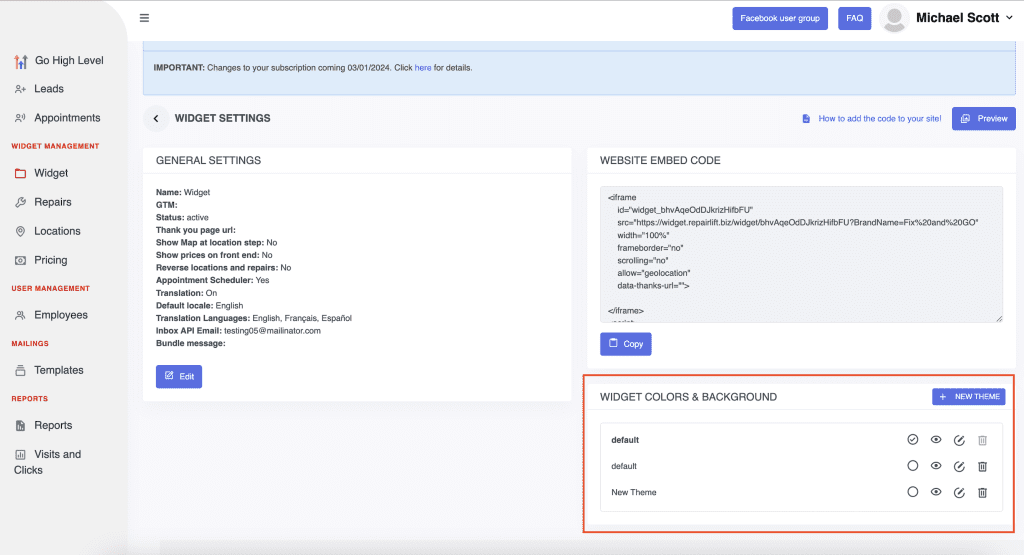
Table of Contents
