How can we help?
-
Getting Started
-
Features
-
- Articles coming soon
-
- Articles coming soon
-
-
FAQs
-
- How do I follow up with my leads?
- Can I segment my leads by location?
- How can I add other users to my Account?
- Can I access and use my Inbox on my phone?
- What is A2P 10DLC?
- How do I edit the instant quote message information that is being sent out?
- How to use Conversation Filters & Bulk Actions Overview
- How to use the CC and BCC feature?
- Can I access and use my Inbox on my phone?
- How do I see my leads?
- I use Repair Desk, can I import my leads there?
- Can I export my leads to use them in email campaigns?
- How do I add a repair I don’t see available?
- Can I change the image shown for a repair type?
- Can I talk with other widget users about how to best utilize it?
- I might have found a bug, how do I report it?
- How can I add other users/employees to the dashboard?
-
-
Go High Level
< Back to All Topics
Print
How to connect to Google Calendar
The new Google Calendar sync allows you to keep your calendar updated to include all your DigiRep Appointments
- Click on Appointments
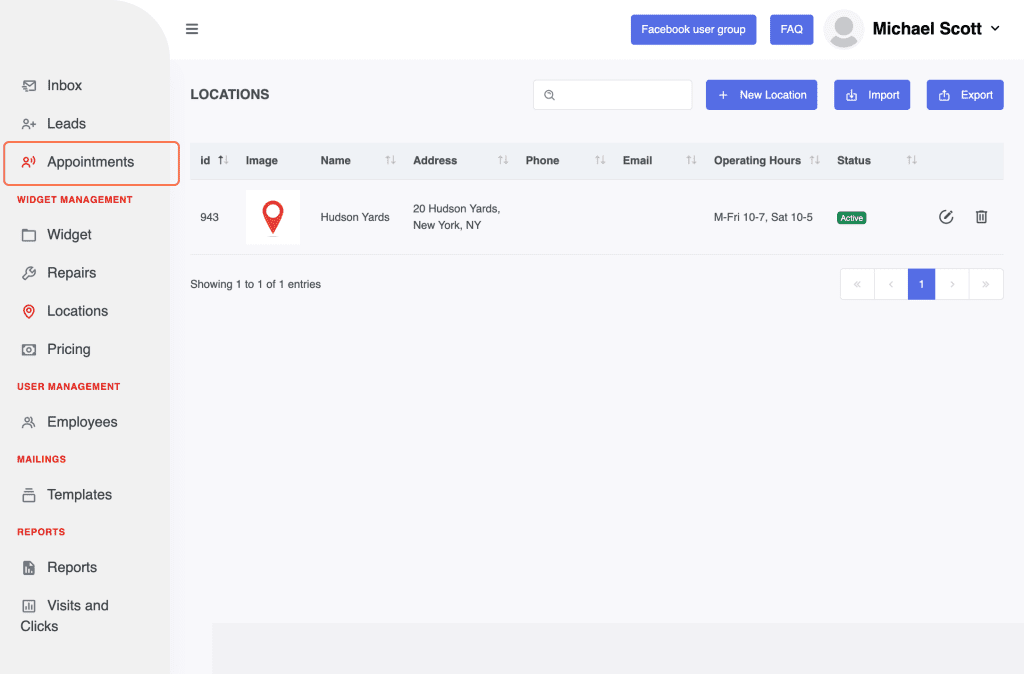
2. Click on Connect to Google calendar
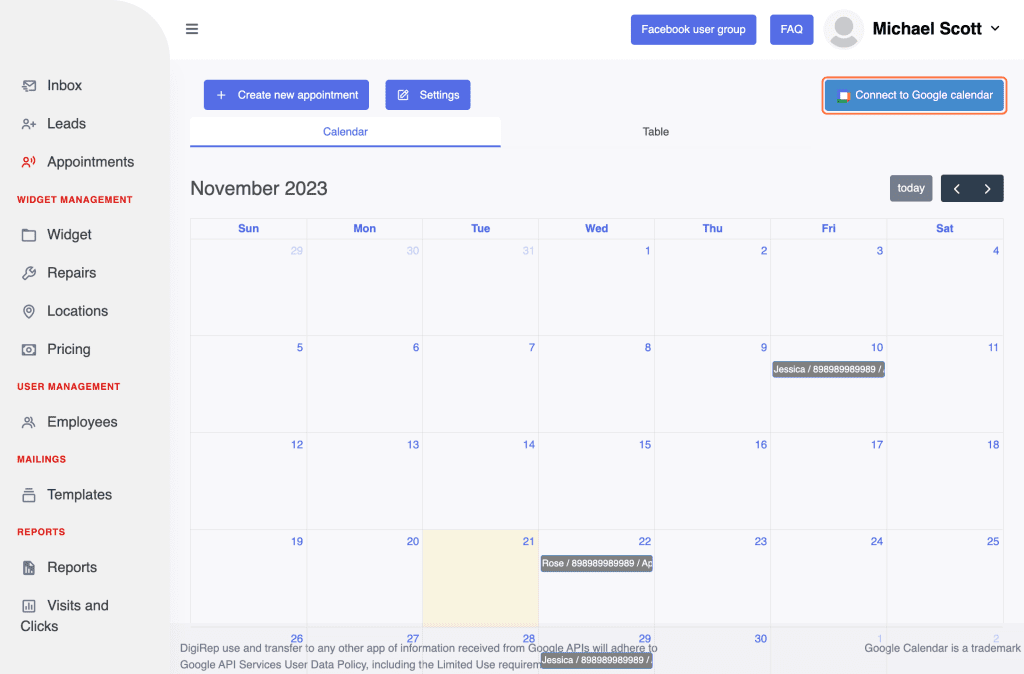
3. Sign in your Google account

4. Check Select what Digirep can access…
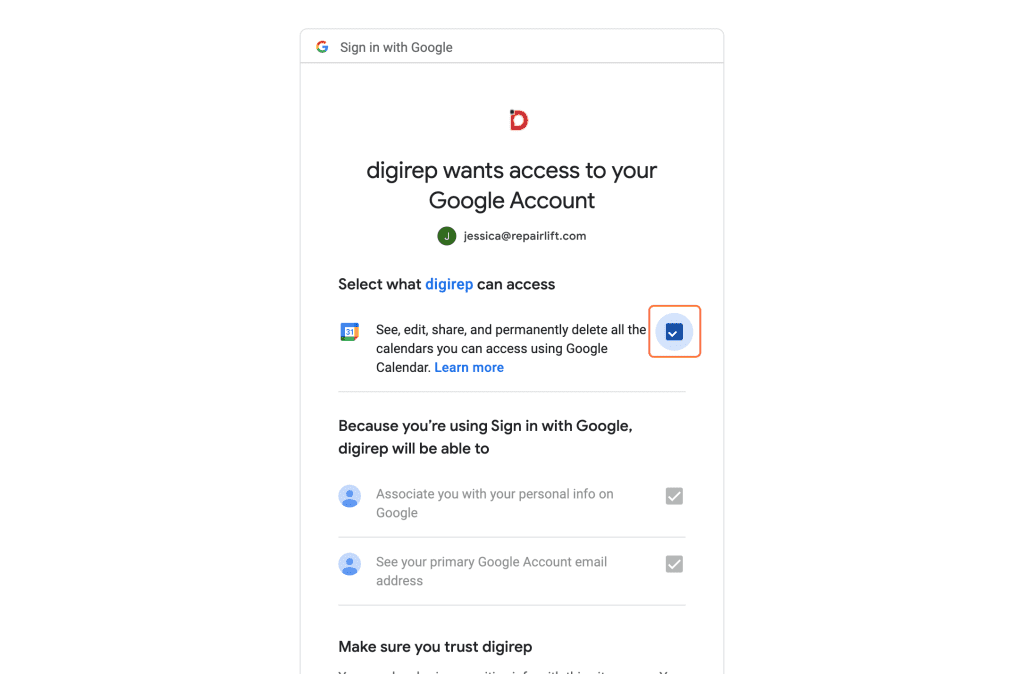
5. Click on Continue
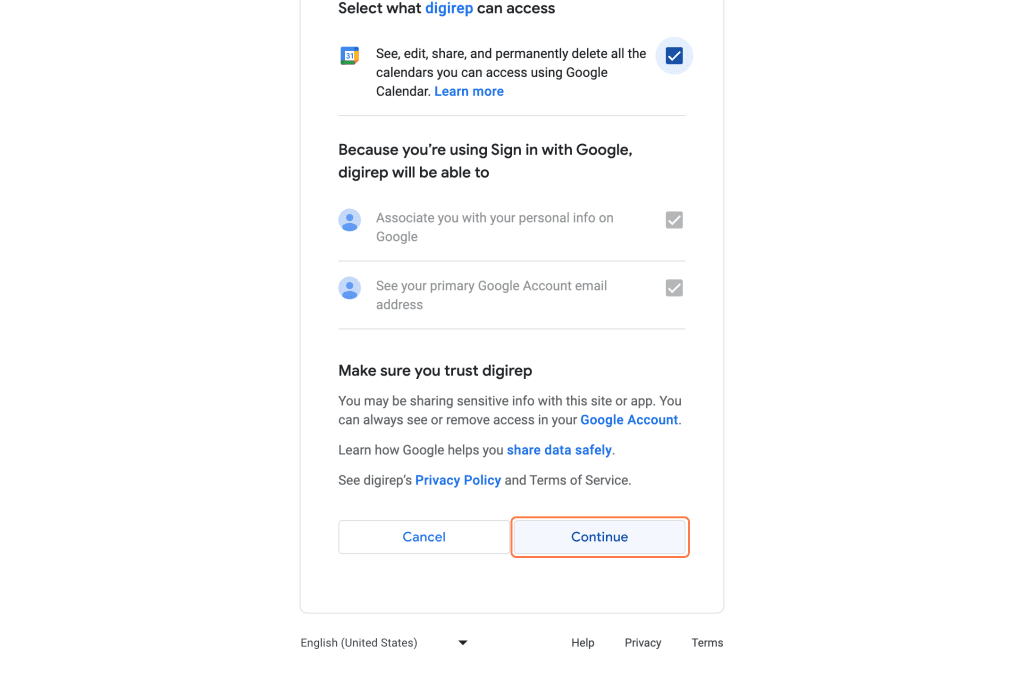
6. Now your account is synced with your Google calendar
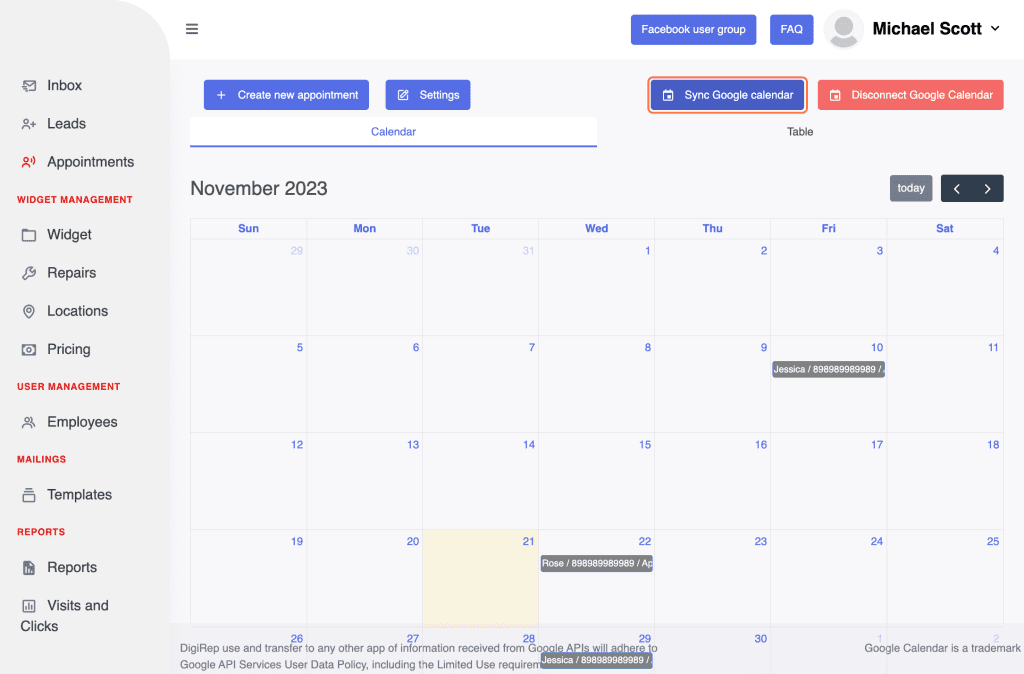
Table of Contents
