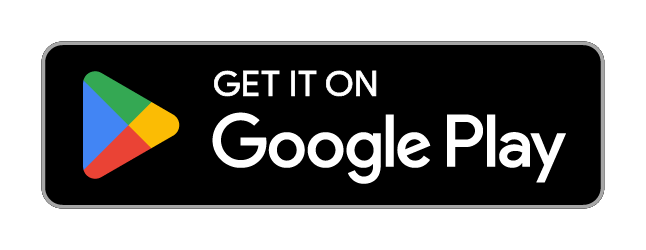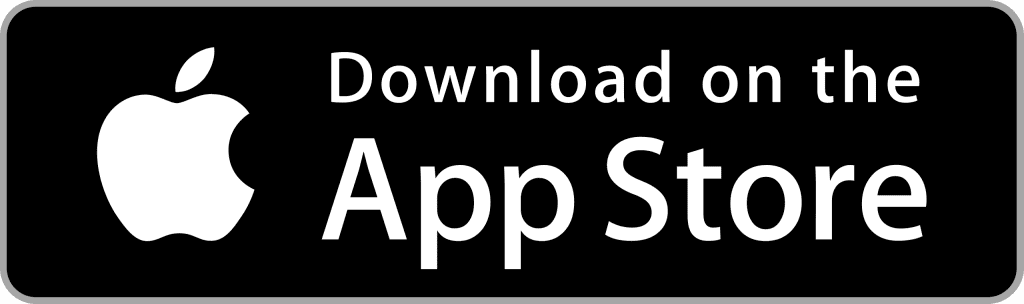Getting Started
Features
- Articles coming soon
- Articles coming soon
FAQs
- How do I follow up with my leads?
- Can I segment my leads by location?
- How can I add other users to my Account?
- Can I access and use my Inbox on my phone?
- What is A2P 10DLC?
- How do I edit the instant quote message information that is being sent out?
- How to use Conversation Filters & Bulk Actions Overview
- How to use the CC and BCC feature?
- Can I access and use my Inbox on my phone?
- How do I see my leads?
- I use Repair Desk, can I import my leads there?
- Can I export my leads to use them in email campaigns?
- How do I add a repair I don’t see available?
- Can I change the image shown for a repair type?
- Can I talk with other widget users about how to best utilize it?
- I might have found a bug, how do I report it?
- How can I add other users/employees to the dashboard?
Go High Level
Yes! Your Inbox is powered by Go High Level so you can download the Lead Connector app on your phone and log in there.
Your username will be the same email that you use to access your DigiRep Dashboard, but your password may be different. If you’d like to access your Inbox from your phone in this way, just let us know and we’ll get your password reset email sent to you ASAP.
If you are an active Repair Lift client – please contact your account manager.
If you are only using DigiRep and are not on a marketing plan – please send an email to support@digirepcsr.com and we’ll get that taken care of as soon as possible.
You can simply navigate to the “Leads” option on the left to see a full list of all of your leads that come in. Each lead submission will have their:
- Name
- Phone
- Contact style that they requested (text, email, or phone call)
- Model
- Repair requested
- Location selected
- The outgoing message that they were sent (if SMS or Email)
- Their comments
- Status of the lead (which you can edit)
- Date and time of the submission.
We do recommend that you use the Inbox feature to communicate with leads as they come in but this allows you to export all of your lead data with the included information whenever you’d like with the “export” button in the top right corner of the interface.
Yes you can! To do so you just need to log into Repair Desk and go into each of your store’s settings and grab the API key – it’s at the very bottom of your store’s settings.
Then, go into your quote tool’s Location settings, select the proper location, and scroll down to the “Repair Desk API Key” field and paste the code there.
You can do this for all of your locations, and once a customer submits a quote form it will populate in your Leads dashboard, Inbox, and Repair Desk all at once.
Something to note: The lead in Repair Desk will have the customer’s name, email, and phone number in the proper fields but the specific details of their quote request will be in the notes section of the lead.
Yes you can, in fact we highly encourage it!
In the leads dashboard there is an “export” button in the top-right – if you are going to use email or SMS campaigns we suggest you add this database of potential customers to your lists.
Please watch this short video:
Yes you can. You can navigate to Repairs on the left side and edit any repair’s image. However, we do generally recommend using a very standardized approach across all repair types.
Yes you can, please join our Facebook User Group!
Please use the Support Center button at the top of your interface. When you submit an issue it goes directly to our team so we can work on it ASAP.
- Navigate to “Employees” on the left side and click “New Employee” in the top right corner of your interface. You’ll be able to give them a name, email, and password as well as decide what they have access to.
- We generally recommend giving employees access to Leads and Widgets if you want them to contact potential customers and edit prices on your behalf.
- If you have multiple locations, you can select which locations you want this user to have access to. This can be very helpful for franchise purposes.
Here’s a short video that covers the process: